Stop Motion Science
8Science students collaborated in the creation of a LEGO Stop Motion Video to demonstrate their understanding of substances and different types of Elements. They created a story line that included MONATOMIC ELEMENTS, DIATOMIC COMPOUND and TRIATOMIC COMPOUNDS!
New Blakers!
Welcome Dash and Dot! AfterSchool Coding Club members are test-driving the new robots which will soon be integrated into the Science curriculum.
Digital Learning Day 6th Discussion Panel
Medfield School District held its 3rd annual Digital Learning Day Conference filled with over 60 workshops for K-12 teachers in district and from schools out-of-district. Wellesley 6th Grade teachers joined Blake's 6th teachers and students for a discussion on their initial year of having 1:1 iPads in the classroom.
A Shout Out to Medfield HS/MS Student Volunteers
Our Digital Learning Day Conference wouldn't have been possible without the support of our wonderful Medfield HS Students and Blake MS students. This photo was taken at the beginning of the day, during a briefing with Neal Sonnenbergy (HS Tech Integration Specialist)
Look out for these future App Developers
This group of Blake MS girls are entered into the Global Competition, Technovation to design a mobile app that solves a community/social issue. Wish them Luck! The final pitch is on May 1st @ Microsoft NERD Center!
Took the Show on the Road
Blake MS Principal Nat Vaughn and 8Science Teacher Jason Heim presented about the Blake iPad Initiative at the LearnLaunch Conference, Harvard Business School.
Green Screen App Smashing
At our final EdTechTeacher Workshop, 6th/7th Grade Teachers explored their creative side by layering green screen videos over images for engaging instructional videos. It was total fun!
Convert Smells to Energy = Smellergy!
Nicolina is changing the world one nose at a time! Her entry was clearly on track with dreaming, designing, and delivering an energy-saving idea into the Blake Energy Invention Contest!
Sometimes the Ideas start here
Planning and drawing out a story board before the creation of an Explain Everything project is an essential step in the process!
12.24.2013
Swiping Holiday Cheer
12.22.2013
Good Night iPad- a Must-See
11.24.2013
Being Thankful for..
Principal, Nat Vaughn asks the Blake Middle School staff to take time, to reflect and
to share their thankful thoughts with each other and the student body.
We'd also like to share a few of those thoughts with you
and to wish everyone a wonderful and relaxing Thanksgiving!
11.22.2013
Parent iPad Highlight Sessions
Also, a few of our teachers were asked to select their own favorite app 'starting lineup'.
Click on the hotspots to view each of their homescreens with further examples
of student work and notes.

Any questions or comments? Any apps we forgot?
Please feel free to leave comments below.
11.09.2013
Cómo se utilza Padlet?
8th Graders in Maura Batts' Spanish Class just finished a quiz. With time left in the period, she set up a Padlet wall for students to practice answering casual conversation questions. Students quickly went to the Padlet link on their iPad, tapped the screen and added their responses.
Padlet is basically a virtual sticky note board accessed via web--working across any device. What typically would be an paper and pencil task, can now be collaborative, shared collection of responses in one place, which can then be incorporated into a website or saved as a PDF!
Students are also able to respond to each other or add as many notes as they like with images, videos and/or text. The teacher has the options to moderate posts and control who has access it. This is a quick, easy way for World Language teachers and others can get feedback about homework, assessments, a lesson, or use for reflections, etc. In fact, Blake's Middle School Principal, +Nat Vaughn found by integrating it into faculty meetings as the "parking lot" of staff questions and comments, he's able to demonstrate how a web-based tool can enhance learning and discussion. With this "student" experience, a few teachers took this back to their classroom to give it a try!
Echar un vistazo a las respuestas de los estudiantes Maura Batts'!
11.02.2013
Early transformation of the Russian Icon project!
With the TouchCast app, Py and Joe pulled in their videos & pics while recording their
video of themselves (reading from a built-in app prompter). Other elements can be pulled into the app too such as twitter feeds, webpages, and more offering a real 'newscaster' production.
(For other Talking Avatar apps: Click Here)
11.01.2013
Sand and Water Lab Remix!
The 8th Graders in +Jason Heim's Science Class covered the usual Sand and Water lab to learn about volume and density. With the options that the iPad offers, students put a touch of creativity to demonstrate their learning.
First up, students write a rap. Yes, a rap song to explain the steps to calculate the volume of sand and water. They took advantage of the Apple's Garageband app going FREE, wrote their lyrics and mixed up a fly beat to deliver their fresh Science rhyme! Take a listen.
The Telligami apps lets you create an avatar, select a scene and add dialogue by recording your voice or typing in text. If you notice, her scene is an actual photo of the experiment from class. How cool is that !
Creativity is one of those skills that is best developed with exploration. Combine it with the learning objectives and the opportunities the iPad brings, you'll get these surprising results!
9.20.2013
Medfield Goes Google Apps!
With the expansion of Medfield's mobile devices, the decision to go Google Apps for Education (GAFE) only made sense. Google Apps allows school districts to create and manage teacher and student accounts to include their use of Gmail, Calendar, Docs and Site. More importantly, GAFE moves us to cloud-based solutions giving everyone more flexibility in accessing their files, sharing, and keeping track of homework, events, etc. through the google calendar from anywhere- on any device or internet-connection.
With the rollout of the 8th grade iPad and 9th BYOD initiatives and preparation for the 6th grade Koala cluster's Nexus Tablet pilot, both teachers and students have received training in logging into their accounts and understanding how Google Apps plays a role in shifting to new ways of communication, workflow, and collaboration on the devices and via the web.
Below Edudemic has informative blogposts on how to effectively integrate Google Apps into the classroom:
- 12 Effective Ways to Use Google Drive in the Classroom- Edudemic
- The Step-by-Step Workflow iPad for Teachers
- 10 Creative Ways to Use Google Tools to Maximize Student Learning-Beth Holland
- Back to School with Google Docs
- How to Use Google Drive and Evernote to Create Digital Portfolios- EdTechTeacher
9.02.2013
iPad Distribution Sessions..here we go!
 See documentation on the Launching iPads page
See documentation on the Launching iPads page- Returned signed AUP and recorded the device's serial number
- Connected to the school WIFI
- Logged into new Google Apps for Ed. account
- Created a non-credit card iTunes account to be used for school purposes only
- Downloaded a list of Starter Apps
Below is a core list of apps students should install for the first week of school. Most of the apps are free. Explain Everything is the only paid app in which the district will provide a redemption code for students to download the app during the first week.
| App | Function | Notes |
| Dropbox |
Cloud Storage and Sharing of Files | Students will use Dropbox to share files with teachers and other students. |
| Evernote | Note-taking | Students will use this as their primary notetaking tool across classes. |
| Nearpod | Interactive Multimedia Presentations | Students will be further engaged in teacher-directed presentation activities by responding to poll questions, submitting drawings and taking informal assessments. |
| Google Drive | Cloud File Storage, Online, Collaborative Word Processing, Presentations and more. |
Students will access Google Drive via a school GMail account and will use to create, store and share files. |
| Explain Everything* | A screencasting, and interactive whiteboard tool that lets you record, annotate, animate, narrate & more. | * This is a paid app which the District will provide for all students. Further instructions will be provided on how to download on the first day of school. |
| Skitch | Annotation and drawing app that supplements Evernote. | Students will markup and annotate PDFs, images, maps, etc and send directly to Evernote. |
Once downloaded, please do not log-in or create accounts for these apps; this will be done at school.
Tips for being successful with the iPad:
- Make sure your iPad is in your backpack in the morning when coming to school
- Always bring your iPad fully charged to school; we recommend charging it at night when you are sleeping.
- All your school related apps should be on the Home Screen of your iPad; all personal items should remain on other screens.
- Your iPad should be in a case whenever it is in school
- iPads should not be left in an unlocked locker or any unsupervised area; when in school your iPads should be stored in a locked locker.
- iPads should not be used in gym, bathroom, halls, locker room, & lunchroom.
- Make sure ‘Find my iPad’ is on. This will allow your ipad to be located in case it is misplaced or stolen.
- Go to Settings>Privacy>Location Services>Find My iPad> On
8.23.2013
Fall in Line New Teachers for Technology Boot Camp!
Prior to the first day of school, new teachers meet with district and building administrators. District administrators provide the district overview, a bus tour of the town and a cook-out social. Building administrators help acclimate new teachers to the building, provide information necessary for a successful first day, first week and beyond, as well as introducing new teachers to their colleagues.
The new group of teachers were so appreciative of the detailed instruction and in making sure they were able to access and log into all the essential technology tools. Now they'll be able to concentrate more on learning their new role and preparing for those first days of school. The Tech Boot Camp concluded their initial two-day induction as we wished them a wonderful school year!
8.13.2013
Missed the Connected Learning Webinar? Catch the Recording Here!
If you missed the Connected Learning webinar: Planning For Effective Teaching & Learning with Mobile Devices featuring our own Jason Heim as a guest speaker, here is the webinar recording below.
8.03.2013
A Parent's Guide to 21st Century Skills
 Too many times than not, administrators and educators throw around educational jargon that we assume everyone understands. As technology gains ever more importance and impacts our teaching and learning to prepare students for life, the term 21st Century Skills is alway mentioned-- that may leave you asking:
Too many times than not, administrators and educators throw around educational jargon that we assume everyone understands. As technology gains ever more importance and impacts our teaching and learning to prepare students for life, the term 21st Century Skills is alway mentioned-- that may leave you asking:What exactly are 21st Century Skills?
8.01.2013
Connected Learning Webinar Series featuring... Mr. Vaughn & Mr. Heim!
7.31.2013
What? I have to get my iPad License?
For our first week, you know the best place to start is at the beginning... with the basics. While most students have iPads at home, many have primarily used the iPad for entertainment purposes. When asked today, " What do you do on your iPad?" Every response was.. "I play games-like Angry Birds or Fruit Ninja"! This, obviously was pretty much expected. But, students also expressed a lot of "I already know how to use my iPad!"
That's where the test comes in!
Needless to say, we have some newbie iPad Drivers on the road! Give a big Shout Out to all of our students who passed their iPad test today with flying colors! Tune in next week for our Week 2 update when the next road test challenges students to start recording events in iCal and learn how to blog about their current events using the Kidblog app!
*The idea of the iPad License came from Suzy Brooks, a 3rd grade teacher in Falmouth, MA. Please visit her Third Graders, Dreaming Big classroom blog for this and other innovative iPad ideas.
7.08.2013
Free Summer Technology Ideas for Teens
Hi Blake Middle Schoolers,
(aka Blakers)
What? Summer just started and you're bored already?!
Well look no further..
Apple and Google are hosting a free opportunities to learn
digital filmmaking, DIY projects,and field trips!
Check them out!
Apple Summer Filmmaking Camps
Click on the image below for more info.
Designed on Tactilize (view online)

Free Virtual Summer Camp for Teens
July 8th - August 16th
Join the virtual camp to build some awesome DIY projects and share with other teens
in the Google+ Community. Every morning a new project is posted, join the Maker Camps Hangout in the afternoon for tips & tricks, and explore with Friday's Field trips.
More Info & Sign Up for Maker Camp Here
6.12.2013
The iPads take a road trip to Medfield's Elementary Schools
 |
| Photo courtesy of Mr. Heim |
Planning for iPad Integration
In each of those classrooms, the plan was to identify a curriculum project where technology could offer a twist in enhancing or redefining the task. After determining the project, the discussion evolved into answering the question: What do we want student to be able to do? Students should be able to show and talk about their work through illustrations, incorporate audio or video recordings, and type text and to share the presentation through their classroom's blog or website. We decided that the combination of a drawing and screencasting app would result in just that--a new, creative way for students to demonstrate their learning by adding the components animation, narration, and annotation to their illustrations! Lastly, we scheduled blocks of time throughout the week as the project was broken down into two parts: drawing and animating/publishing to include classroom support.
Check out their projects:
Mrs. Lowerre's 5th graders blast off into an animated Voyage of the Planets!
Mrs. Cowell's 5th graders developed into fabulous Poets
using the TypeDrawing App, Sketchbook Express and Explain Everything.
Mr. Kuehl's 3rd graders presented a variety of food chains across different habitats.
Mrs. Ravinski's 1st graders created a BUZZ in sharing their Honey Bee expertise.
Mrs. Colatoni's 1st graders celebrated the American Patriotic Symbols!
By the end of the week, the teachers and support staff reflected on the process and product.
Some Key Take-Aways
- Throughout the entire process, the teachers were impressed with the level of sustained engagement, problem-solving, and creativity during those times- by all students especially those students who typically struggle academically or with work perseverance.
- Students, particularly first graders quickly learned and understood the multiple steps to create the animations and the navigation of the iPad. Unbelievably!
- The planning process of story boarding their slides for illustrations and written script and rehearsing their scripts as homework for fluency and expression made a significant difference in how students approached their projects and the amount of time to complete.
- In the past, elementary teachers, primarily K-3 would send their students to the computer lab for technology projects. However, even without WiFi, the iPads enabled students a chance to remain in their classrooms, at their desks or move around to a more conducive workplace to record their project.
- The real challenges were on in finding apps that did not require an internet connection, but more around figuring out the best workflow for organizing & merging projects into one presentation, exporting as a movie and uploading into a shared dropbox, and identifying the best Web 2.0 tools for hosting/showcasing the students' work (ie. Flickr, Tactilize, Vimeo, Youtube) were the bigger challenge. This was more on the teacher end of it. However, maybe next time integrating these challenges for fifth graders to learn how to problem-solve using a variety of tools.
5.26.2013
iCal & the 8th Grader
Just think... No longer are there torn or missing pages from the agenda. No longer is their agenda misplaced or found crumbled and shoved into a backpack. In fact, with the combination of syncing Google Cal with iCal, the star cluster teachers make it pretty hard for students NOT to know about assignments and their due dates. The star cluster teachers actually created a shared calendar with every single 8th grader. Now, the teachers can post long term assignments, field trips, reminders and much more on all calendars with a tap of a sync button. They can also be mindful in planning around each others testing dates and big project deadlines too.
More information on iCal tips and tricks, try the following resources:
Keyboard Fun in a Nutshell
Syncing Google Cal with iCal
Setting up the Emoji Keyboard on your iPad
5 Superb iCal Tips to increase your Productivity
Video Tutorials of a variety of iCal tricks
iPad Basics for Everyday Tasks
If you have questions, feel free to leave a comment.
4.13.2013
Slow Motion Science
Enter into Mr. Heim's 8th Science Class.
My conclusion: Science in slow motion can be a powerful tool!

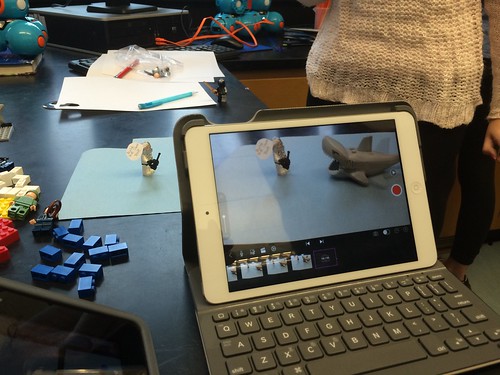
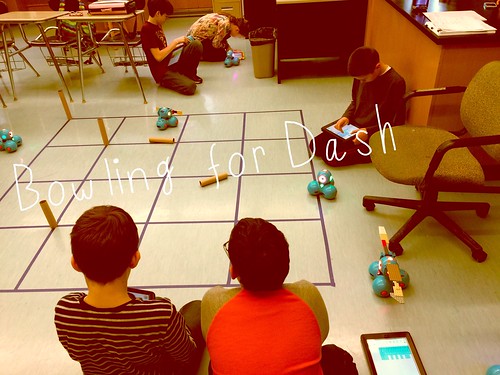
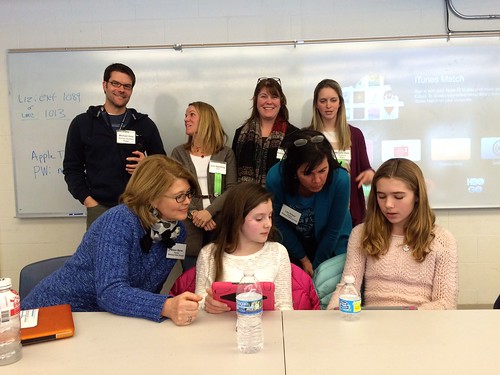
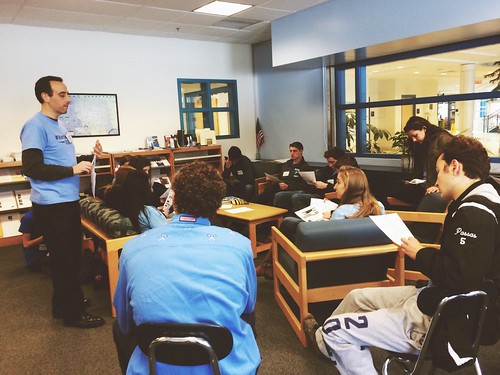

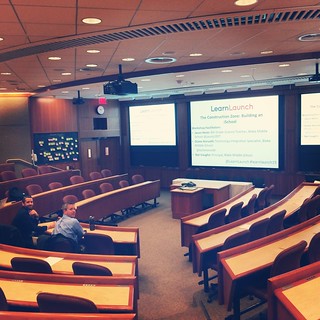
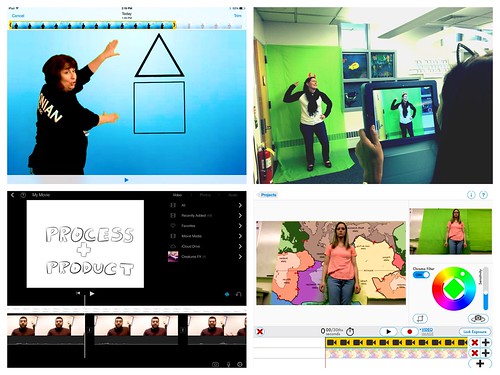



















.png)





