With the expansion of Medfield's mobile devices, the decision to go Google Apps for Education (GAFE) only made sense. Google Apps allows school districts to create and manage teacher and student accounts to include their use of Gmail, Calendar, Docs and Site. More importantly, GAFE moves us to cloud-based solutions giving everyone more flexibility in accessing their files, sharing, and keeping track of homework, events, etc. through the google calendar from anywhere- on any device or internet-connection.
With the rollout of the 8th grade iPad and 9th BYOD initiatives and preparation for the 6th grade Koala cluster's Nexus Tablet pilot, both teachers and students have received training in logging into their accounts and understanding how Google Apps plays a role in shifting to new ways of communication, workflow, and collaboration on the devices and via the web.
Below Edudemic has informative blogposts on how to effectively integrate Google Apps into the classroom:
- 12 Effective Ways to Use Google Drive in the Classroom- Edudemic
- The Step-by-Step Workflow iPad for Teachers
- 10 Creative Ways to Use Google Tools to Maximize Student Learning-Beth Holland
- Back to School with Google Docs
- How to Use Google Drive and Evernote to Create Digital Portfolios- EdTechTeacher

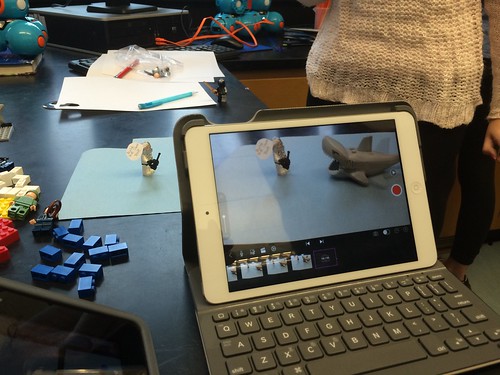
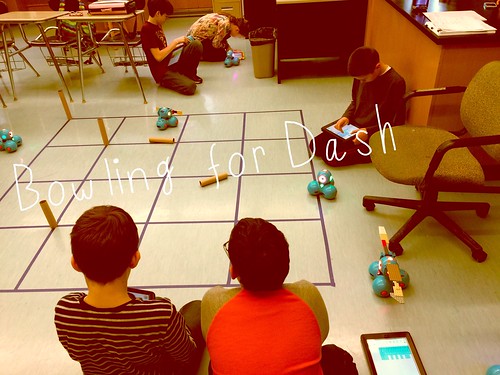
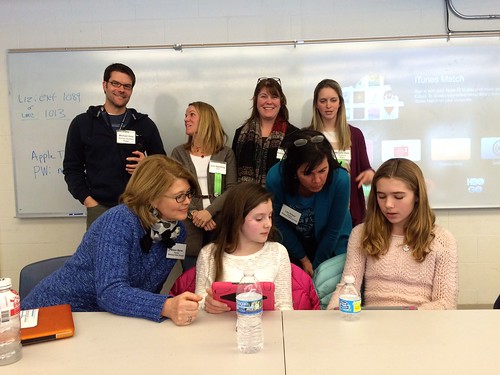
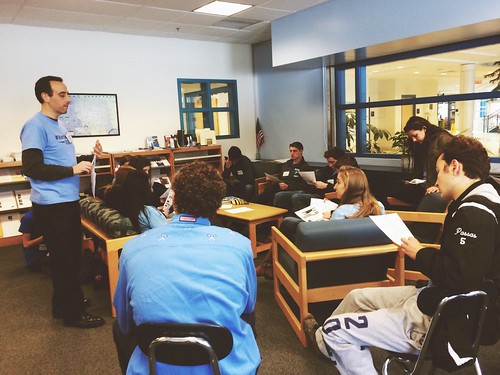

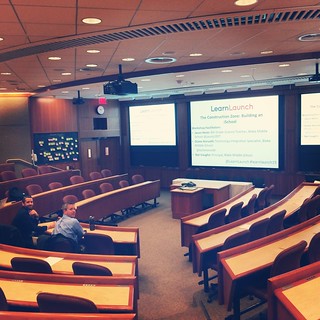
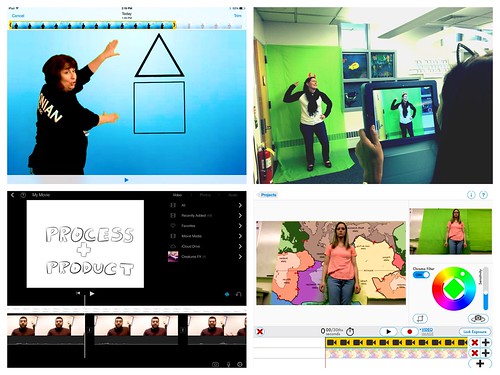









.png)





