Blake MS will be holding a brief informational meeting after school on Wednesday, Jan. 7th 2:15-2:45ish in the LMC. If you have any questions or interest, please contact Ms. Allen, Mrs. Heim, Mrs. Buley or Ms. Horvath!
8Science students collaborated in the creation of a LEGO Stop Motion Video to demonstrate their understanding of substances and different types of Elements. They created a story line that included MONATOMIC ELEMENTS, DIATOMIC COMPOUND and TRIATOMIC COMPOUNDS!
Welcome Dash and Dot! AfterSchool Coding Club members are test-driving the new robots which will soon be integrated into the Science curriculum.
Medfield School District held its 3rd annual Digital Learning Day Conference filled with over 60 workshops for K-12 teachers in district and from schools out-of-district. Wellesley 6th Grade teachers joined Blake's 6th teachers and students for a discussion on their initial year of having 1:1 iPads in the classroom.
Our Digital Learning Day Conference wouldn't have been possible without the support of our wonderful Medfield HS Students and Blake MS students. This photo was taken at the beginning of the day, during a briefing with Neal Sonnenbergy (HS Tech Integration Specialist)
This group of Blake MS girls are entered into the Global Competition, Technovation to design a mobile app that solves a community/social issue. Wish them Luck! The final pitch is on May 1st @ Microsoft NERD Center!
Blake MS Principal Nat Vaughn and 8Science Teacher Jason Heim presented about the Blake iPad Initiative at the LearnLaunch Conference, Harvard Business School.
At our final EdTechTeacher Workshop, 6th/7th Grade Teachers explored their creative side by layering green screen videos over images for engaging instructional videos. It was total fun!
Nicolina is changing the world one nose at a time! Her entry was clearly on track with dreaming, designing, and delivering an energy-saving idea into the Blake Energy Invention Contest!
Planning and drawing out a story board before the creation of an Explain Everything project is an essential step in the process!
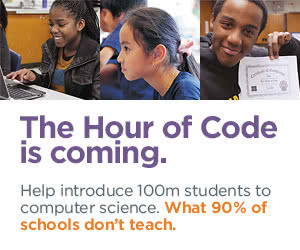
.png)

 What Are Your Wonderings? The first graders at Memorial School have a lot of them! They're wondering about stars, hurricanes, spring, caves. You name it. They're wondering about it. I bet you are wondering why we're doing some much wondering?! Well Memorial's Teacher-Librarian Randie Groden (@randiegroden) is revamping the Big 6 research project to the Stripling Model of Inquiry- with the focus on learning how to ask good questions ..... or wonders.
What Are Your Wonderings? The first graders at Memorial School have a lot of them! They're wondering about stars, hurricanes, spring, caves. You name it. They're wondering about it. I bet you are wondering why we're doing some much wondering?! Well Memorial's Teacher-Librarian Randie Groden (@randiegroden) is revamping the Big 6 research project to the Stripling Model of Inquiry- with the focus on learning how to ask good questions ..... or wonders.